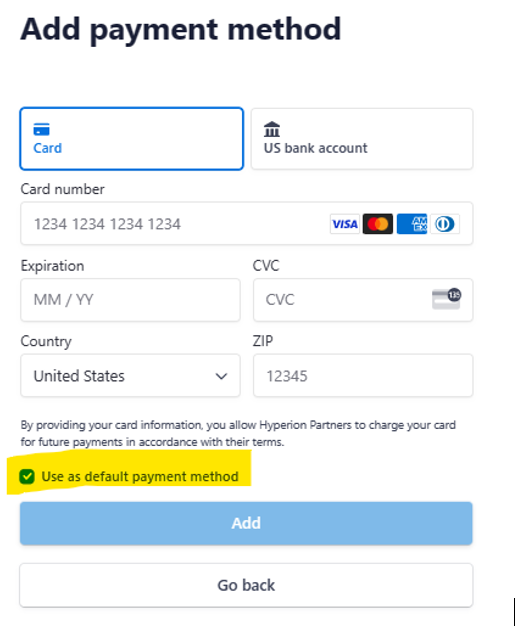TechConnect+ Max Update Billing on Stripe
1. Go to the following website: https://billing.stripe.com/p/login/dR63fr4xA6Fs264000
The member will see the following:
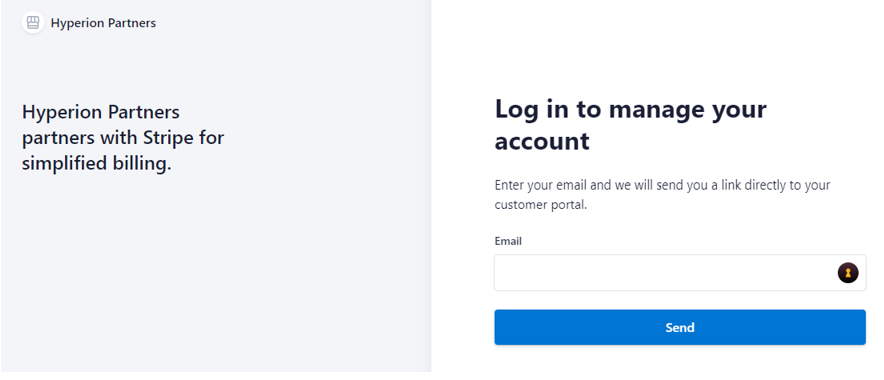
The member must enter the same email address that was used to create the order in our ordering portal (fmca.hyperionportal.com).
After clicking on the "Send" button, the member will see the following:
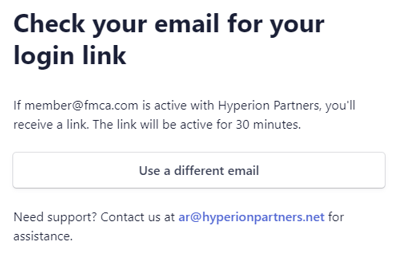
2. Have the member look in the email inbox for an email like the one below:
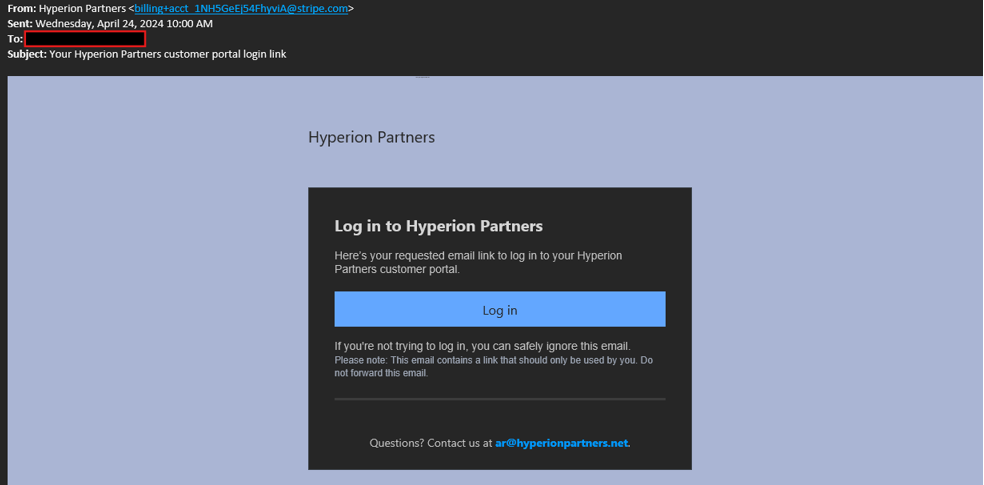
3. When the member clicks on the Log In button, they will be redirected to a portal where they can update their payment method and see their invoice/payment history:
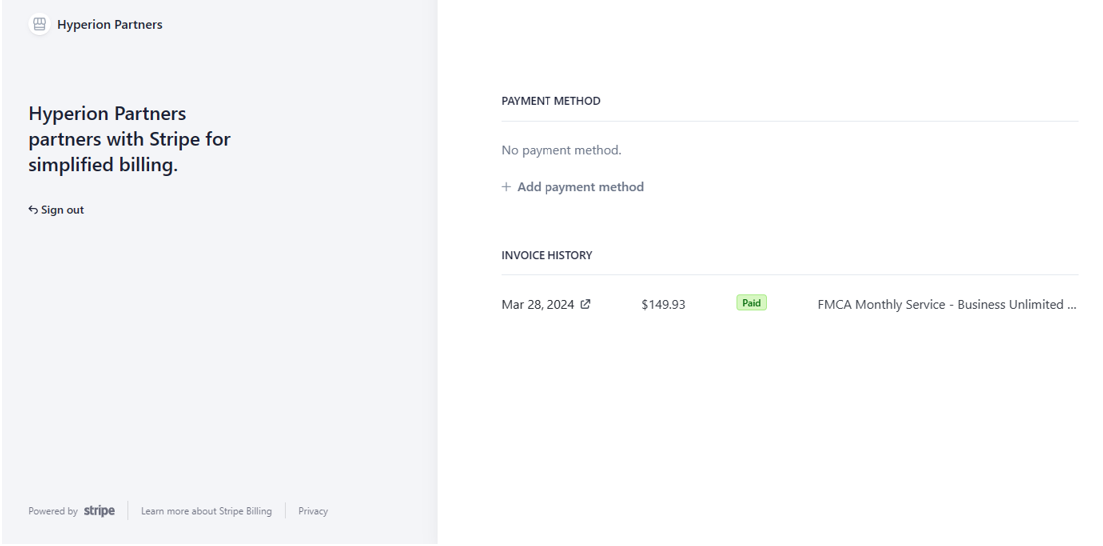
Observation: If member already has a payment method previously configured, they will see that payment method as follows:
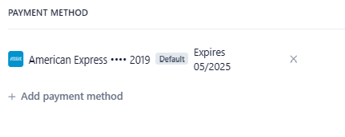
4. Member must click on the "+ Add payment method" link and they will be prompted as follows:
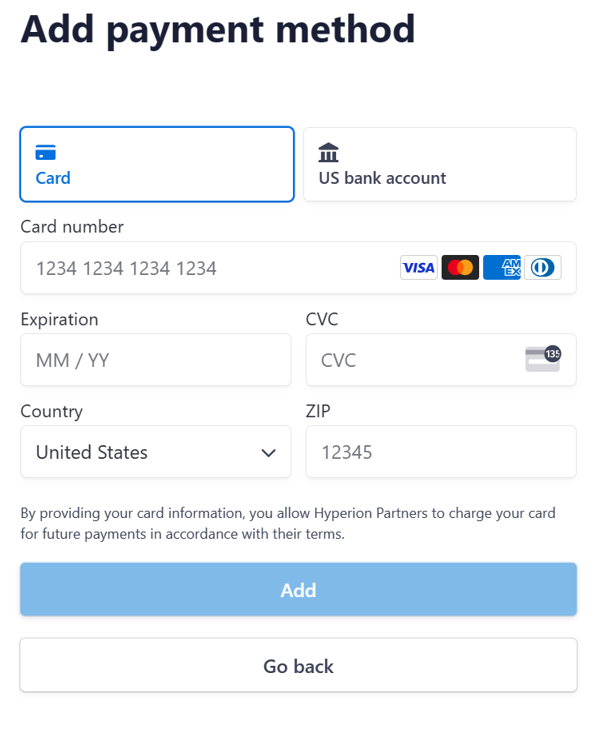
5. To add a credit card, select the "Card" button. To add a bank account for ACH payments, select the "US bank account" button
6. To replace an existing payment method, simply delete the existing payment method by clicking on the "X" next to old payment method and then add a new payment method
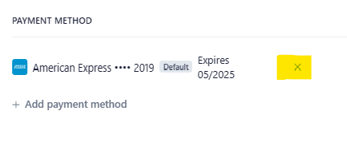
7. The member may optionally configure multiple payment methods. When there are multiple payment methods, to select a "default" payment method to be used for monthly payments, they must select the "Use as default payment method" checkbox when configuring the payment method: